Setting up the Sony RX100 IV to shoot great-looking videos is not easy.
Sony has introduced so many new features and codecs, that it can be complicated for even someone with all the skills and knowledge.
In this guide, I’ll go over some of the best techniques for shooting great video on the Sony RX100 IV.
First And Foremost, Memory Cards – They Matter
See the Sony RX100 IV memory card guide to determine which card is best for you, but you really should get an SDXC U3 memory card.
Frame Rates And Frame Sizes – What You Should Use
The best setup for the average Joe who just wants to shoot for the web or make a short film is 24p and 4k 100M.
For example, when my child was born, I shot her at 4k, 24p 100M, and the video looked amazing.
Have some caution when choosing to shoot 4k. Make sure you have a post-production computer and hard drive setup that is fast enough to handle these massive video files.
One advantage we have to shooting 4k is the 100M data rate which gives you twice as much information as the 1080p 50M alternative. So you’re better off shooting 4k 100M and scaling down to 1080p if 1080p is what you need.
The Film Look
To get the film look you’ll want to shoot at 24p, and you’ll want to shoot at a shutter at 1/50.
If you can’t get 1/50 as a shutter, make sure you set the Exposure step to 0.3EV instead of 0.5EV. It’s found under the menu options, under the camera icon.
Why Not Shoot 30p (25p) Instead of 24P?
Unless you’re shooting for broadcast, the main two reasons to shoot 24p is for the cinematic look and data rate.
With 100mb/s going into your data stream, at 30p each individual frame will have less data than a 24p data stream.
24p / 100mb/s = 4.16 mb/s per frame
30p / 100mb/s = 3.33 mb/s per frame
60p / 100mb/s = 1.66 mb/s per frame
So each frame will look nicer and your video at 24p should ultimately look nicer. This is also nice for uploading to the web, where data rates are limited.
File Formats / Codecs
You have four recording modes, each with several options.
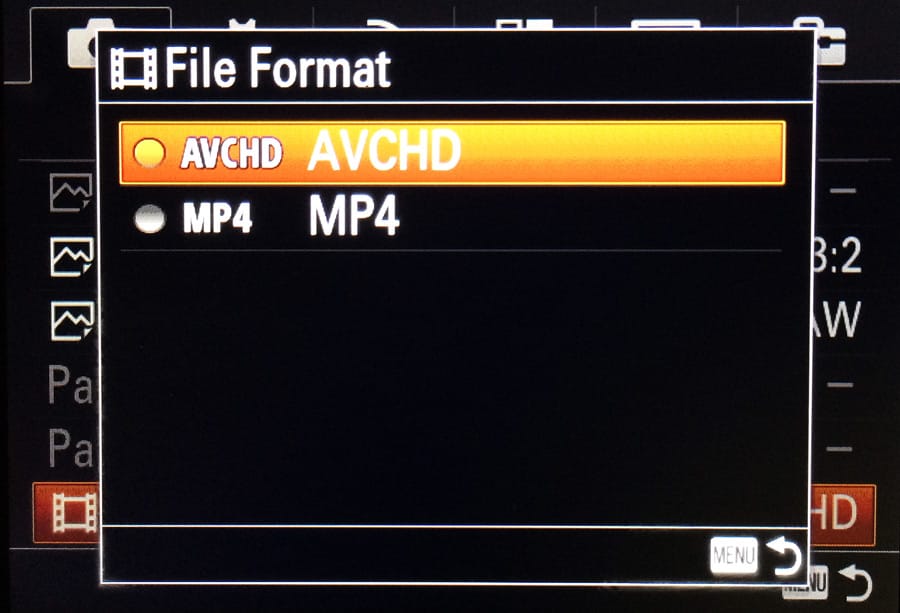
XAVC S 4k – 4k recording
– 30p 100M
– 30p 60M
– 24p 100M <- My favorite option
– 24p 60M
Location on Memory Card: MP_ROOT100ANV01
XAVC S HD – 1080p recording ( Just about 2k )
– 60p 50M
– 30p 50M
– 24p 50M <- My favorite option
– 120p 100M
– 120p 60M
Location on Memory Card: MP_ROOT100ANV01
AVCHD – 1080p An older Sony codec.
Sony made this back when they still hated the consumer. Now they like us, so avoid this unless you need to shoot interlaced for some strange reason.
– 60i 24M(FX) <- 1080p Broadcast standard
– 60i 17M(FH)
– 60p 28M(PS) <- A Broadcast standard for 720p. So you would have to scale down to 720p.
– 24p 24M(FX) – < – My favorite option for the web, or general usage.
– 24p 17M(FH)
Location on Memory Card: privateAVCHD
MP4 – This is a lower bit rate recording
Use MP4 only when quality isn’t really something you need and you’d rather take up less space. For example, I would use something like this for shooting my SD memory card speed tests, where I just need to capture how long it takes for a camera to write to a card in 60fps. Quality is still good, just not as good as XAVC S.
– 28M at 1080p60
– 16M at 1080p30
– 6M at 1280×720
Location on Memory Card: privateM4ROOTCLIP
High Frame Rate Recording
The Sony RX100 IV does something amazing. It allows us to shoot at extremely high frame rates.
I’ve seen other bloggers complain about how hard it is to record slow motion, but seriously, it takes two minutes to figure out, then once you do, it’s totally fine.
You just have to put the camera in the standby mode and once you’re there, you either start the recording or end the recording, since that point the camera is always buffering.
Be sure you still pick what base frame rate you need. If you’re producing something in 24p then select your base rate as 24 and your 960fps slow motion will play back at that frame rate.
Base Frame Rates
60p 50M
30p 50M
24p 50M
Slow Motion Frame Rates
240fps – Avg Clip Size 127.2MB
480fps – Avg Clip Size 252.6MB
960fps – Avg Clip Size 548.8MB
Location on Memory Card: privateM4ROOTCLIP
Priority Settings
You have two options for the quality of your slow motion on the RX100 IV.
Both shoot at a lower resolution then scale up to 1440 x 810.
Quality Mode
Higher quality recordings but less record time. 1316 x 384
Shoot Time Priority
Shoots at 800 x 270 but gives you longer recordings.
Rec Timing
You have a few options on how to shoot slow motion. You can set the start button to trigger the recording (Start Trigger), or the camera can buffer a slow-motion recording for you and the End Trigger will trigger the tail end of the slow motion.
End Trigger is nice for shooting something like a water balloon exploding and you want to make sure you get the entire action, so you end the recording when the action is finished.
Start Trigger – Starts the recording like normal.
End Trigger (I prefer this) – The camera will constantly stream a recording, and End Triggers tells the recording where to stop.
Optimizing Your Camera For The Best Results
I’ll go over a little on how you can maximize your camera performance to give you the best results.
DRO / Auto HDR
This works with Video as well as JPEG stills.
It works by throttling the camera’s ISO to maximize your dynamic range. I typically shoot videos with this set to Lv5 to ensure I’m capturing as many of my highlights and shadows as possible.
Picture Profiles
You now have the option to customize picture profiles for recording video. This is sort of for experts only and is a very deep and complicated topic that I will have to go into a completely different post. I’m still learning this, but it allows you to shoot a very flat image to capture as much information as possible.
For a film I care about, I would probably shoot some sort of S-Log. Otherwise, I just use the standard Sony picture profiles. Either Standard or Neutral.
How To Shoot Better Video On The Sony RX100 IV Conclusions
Although the camera is by no means perfect, it’s an absolutely amazing tool for video. It shoots an amazing 960 frames per second and a great-looking 4k video. It just takes a little bit of getting used to. Sony really needs to streamline all the options and start dumping features nobody uses. It seems with every camera they introduce they add new features and codecs but never dump the old which only clutters the menus and confuses the users.
| **This website contains affiliate links. We will earn a small commission on purchases made through these links. Some of the links used in these articles will direct you to Amazon. As an Amazon Associate, I earn from qualifying purchases. |






