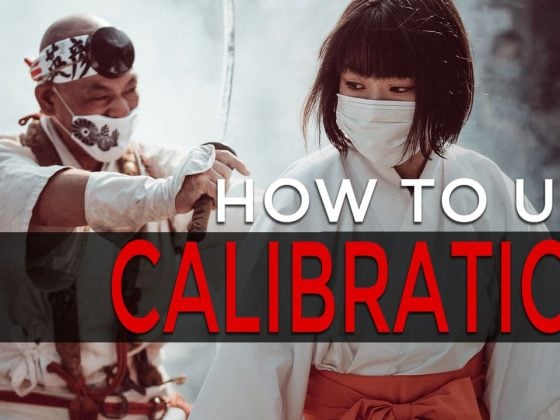Something every photographer should know but might not be aware of are dead or stuck pixels on your DSLR sensor.
It’s very common with DSLRs and often goes unnoticed. Programs like Lightroom and Aperture sometimes automatically remove them. I only noticed it on my camera because I shoot many videos. Nonetheless, you don’t want them on your RAWs.
So here is what they are, and here is how you get rid of or fix them.
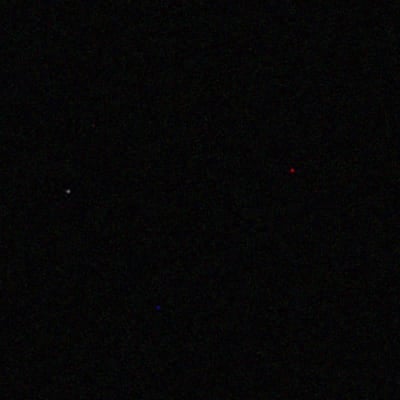
They look like this:
Here is how you can see if your sensor has stuck pixels:
-Take your camera. Put the lens cap on and take a photo with around a 30-second shutter.
– Now open the photo in your camera viewer window, zoom, and scan around until you find some. And you can try this at various ISOs.
Ugly, aren’t they? Don’t freak out; they are very common.
So, how to get rid of them:
– Put your camera’s lens cap on.
– Now do a manual sensor cleaning.
This is the 5Dmkii interface. Your camera might not look the same.
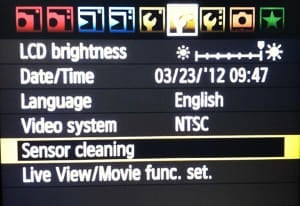
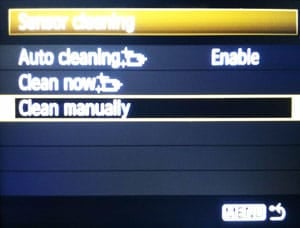
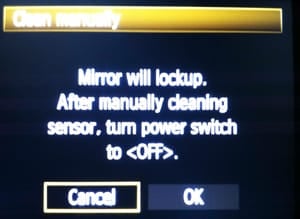
Let it run for around a minute before turning off power. Keep doing this until the majority of stuck pixels are gone.
A little note – you’ll see a lot more stuck pixels at a 30-second shutter than you would at say a normal shooting shutter of around 1/100, and this is normal. Once you’re done cleaning the manual sensor on the DSLR, take a few black photos with the lens cap on at around 1/30 – 1/100 or at the shutter you usually shoot at and see if your stuck pixels are gone. If not, repeat. If not, then your DSLR might still have some dead pixels. If they bother you, check your warranty. A few smaller ones are probably normal as no sensor is perfect.
| **This website contains affiliate links. We will earn a small commission on purchases made through these links. Some of the links used in these articles will direct you to Amazon. As an Amazon Associate, I earn from qualifying purchases. |