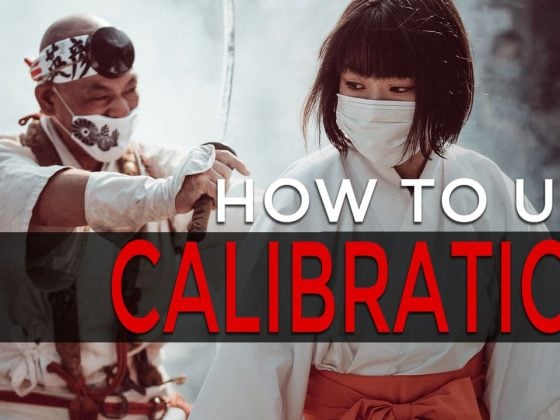The breakdown of how I get some of these shots and my different photography techniques are often my most popular posts. So with this night-building shot ok Tokyo, I’ve decided to do a detailed write-up sharing a few basic techniques because shots like this are a little more complicated than your normal landscape.
Above Tokyo – Shot Breakdown
This shot was taken at the top of the Tokyo Metropolitan Government Building.
The camera I used was the Sony A7r, with the Canon 16-35mm lens. And the Metabones adapter.
The shutter was 4 seconds, ISO 400 at f/10.

At some point in your career as a tourist, you’re going to find yourself at some sort of viewpoint at the top of a building or tower. There are a few in Tokyo, some in New York, Las Vegas, Toronto, etc. The one thing they always have in common is they block you in by tinted glass and they rarely let you use a tripod.
Stabilizing The Shot
The first thing you have to do is figure out a way to stabilize your camera. For this shot, I ended up using my lens case. Then I was able to sort of press the lens against the glass window. That helped eliminate any vertical and horizontal movement as well as any vibrations. Since the lens case was by no means sturdy.
If I wasn’t in Japan and already two pounds overweight on my luggage I probably would have brought a steady bag or something similar.
Eliminating Reflections
Next, I had to eliminate as much reflection off the glass as possible.
There is when it’s nice to have an extra set of hands. But I didn’t. So I ended up using a combination of my scarf with my hat, wrapped around the lens to block out any light.
Even though the lens was against the glass, the glass is thick so you still have to deal with reflections. I clearly failed to remove them all.
Next – Processing and getting the crazy colors out of the tinted glass.
The camera Raw. . . Disgusting. . .

My Post Processing Techniques Using Photoshop, Lightroom & Nik Collection
In Lightroom: As always I start in Lightroom and load my lens profile to eliminate any chromatic aberrations, lens distortion, and vignetting. Then export to Photoshop.
In Photoshop: I’m still using CS5. But once in Photoshop, I’ve been loading the Nik Collection plugins. The first one I ran was Dfine 2 to eliminate noise. It works well enough for me.
Next, I ran Color Efex Pro. (See my review here) It has some great tools for removing the color cast and for cross-balancing a shot.
Cross Balance is one of Color Efex Pro’s tools which has a few different presets to quickly adjust the balance of colors in your shot. Tungsten to Daylight and Daylight to Tungsten. It eliminates the guesswork and is a cool technique for getting various looks out of your night photography.

In this case the glass was tinted so my results had this added a greenish tint. To Remove that I used the setting Remove Color Cast. The coolest thing about these tools is you can stack them using them more than once.

The Results Looked Something Like This

Could I have done this same thing in Lightroom and achieved close to the same results in less than 3 seconds? Absolutely!
However, using the Nik Collection was easy because it made this adjustment onto its layer in Photoshop where I could then adjust the opacity and create layer masks for tuning, all with the original image still underneath.
In Photoshop it can be hard to adjust your color temperature without going back to camera raw or fiddling with the curves or channel mixer till the end of time. And I wouldn’t have had that original layer had I done it in Lightroom.
Layer Masks
To get back those original amber street lights I used a layer mask a brushed back in the streets from the original layer. The results looked like this.

Fine Tuning
For the Fine Tuning, I just used Viveza 2. – Which is a terrible, horrible name for a product btw. I’ve been using it for two weeks now and still have to refer back to Photoshop to see what it’s called every time I want to write about it.
Instead of using Viveza 2, you could have just used Photoshop or Lightroom. The advantages you get with Viveza 2 aren’t huge compared to just doing things by hand with a moderate to advanced Photoshop skills level. I just like using Viveza because I’m still trying it out.
At this point, I also painted out as much reflection as possible with the clone stamp because the spot heal tool wasn’t working well.
Final Sharpening
For the final sharpening, I usually do this pretty basic technique using the High Pass filter. It’s in Photoshop under Filters->Others->High Pass.
To do this, create a duplicate layer or a stamp visible layer, then apply the filter with about a .5 to 1.5-pixel setting. Then set the blending mode to Overlay, Soft Light, or Linear Light. Whichever looks best to you. I usually set Linear Light which is often too strong, then I pull it back with opacity if need be.
Back In Lightroom, I did my final crop, a few more color tweaks, and exported.
It’s usually a good idea to input all your photo metadata in Lightroom – keywords, copyright, photo name, description, etc before exporting. For copyright purposes.
That’s It! My basic photography technique for shooting from buildings high up in the air through tinted glass where you’re not allowed to use tripods. Easy right?
The Final Shot – Above Tokyo

Please +1, Like, Tweet, or email your mom so she can email it to all her cousins.
| **This website contains affiliate links. We will earn a small commission on purchases made through these links. Some of the links used in these articles will direct you to Amazon. As an Amazon Associate, I earn from qualifying purchases. |