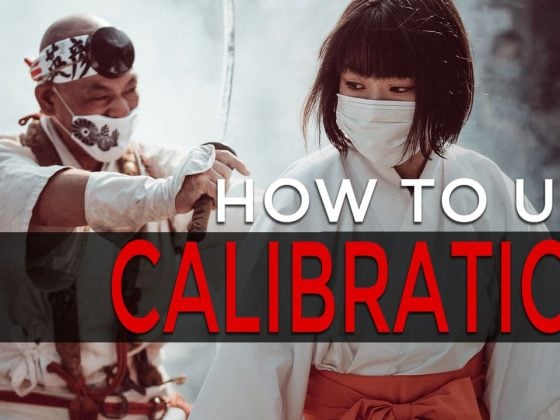I’ve been shooting for years now with the Fujifilm X100 series of cameras and have come to really love the Q menu. The ability to customize your settings and get to anything you want with a single click is genius.
Have you noticed that the default Q menu is kind of useless? Well, not if you use JPGs, but if you’re a RAW shooter, there is a lot on there that you don’t really need.
Here is how I’ve changed my Q menu for RAW shooting.
ISO—I keep the ISO as my first setting. It’s nice to have at the tip of your fingers, although I’ve also set it to another Fn button. I don’t use the Fn buttons much because I always forget what they are set to.
Dynamic Range – I could probably do away with DR in my Q menu, but I still like to adjust it depending on my lighting situation. It’s very useful to have your ISO throttled behind the scenes to preserve highlights in very high-contrast situations. It does this even when you’re shooting RAW.
White Balance – A must for obvious reasons.
Silent Mode—I find silent mode really nice when you’re shooting street stuff and want to sneak a shot off behind some pedestrians without them raising suspicion.
LCD Brightness—This is Nice for indoors or outdoors. At night, you can turn it down to save battery, but you’ll need it on full power if you’re out in the midday sun. A true retro photographer would just turn it off and only use the OVF.
Image Quality—I sometimes shoot just RAW, sometimes RAW+N, and sometimes just N. So having this in the Q menu is nice.
Film Simulation – I’m always flipping this around, trying different film stocks. It’s especially nice if you accidentally use this camera to shoot video for whatever strange reason or if you end up shooting a lot in JPEG mode.
Photometry—This is sort of my wild card spot. I almost always keep it on Multi, but I could see changing it to spot or average if I was shooting a grey card or something. If I got a conversion lens, I would likely change this setting to toggle between lenses.
ND Filter – Great for outdoor photography or flash usage.
Shutter Type – You have to have quick access to this. If you want to shoot fast flash sync speeds, you need to go MS. But if you want silent shooting, you need to use ES.
MF Assist is a nice feature for adjusting focus, peak colors, and intensity. I’m still playing around with these settings, but I’m mostly using WH now.
Self-Timer – A must for slow shutter tripod work or selfies on a tripod.
AF Mode – I don’t play around with this too much, but sometimes I’ll switch things up.
Flash Mode – A must. I also have this set as my top Fn button.
Flash Compensation is another must-have. You should never use your flash without adjusting it for the scene.
What I Wish I Could Add To The Q Menu
There are a few things I wish we could get access to in the Q menu.
Drive Mode—I know there is a dedicated button for this at the top, but I would rather have it in the menu and use that top button for something else.
Interval Timer Shooting—This is another fun toy that’s fun to play with but is buried in menus. I keep forgetting the camera can even do this.
Movie Settings – This doesn’t really count for the Fuji X100T since the video was such an afterthought. But if this were the X-T1 – maybe it would be very nice to have quicker access to the video controls and set up my Q menu to be more video-focused. After all, the X-T1 doesn’t have a flash or built-in ND filter, so right there, you free up three slots. But unfortunately, I don’t have the X-T1 yet, so maybe we can add more features to its Q menu, I don’t know – can anyone confirm?
Also, for those curious, here is how I’ve customized my Fn menu. The only function buttons I really ever seem to use are the flash Fn 1 and macro focus Fn 2.
I might move my video record button back up to Fn 1 or somewhere out of the way so I don’t accidentally click it. Fn 1 was probably still the best place for it.
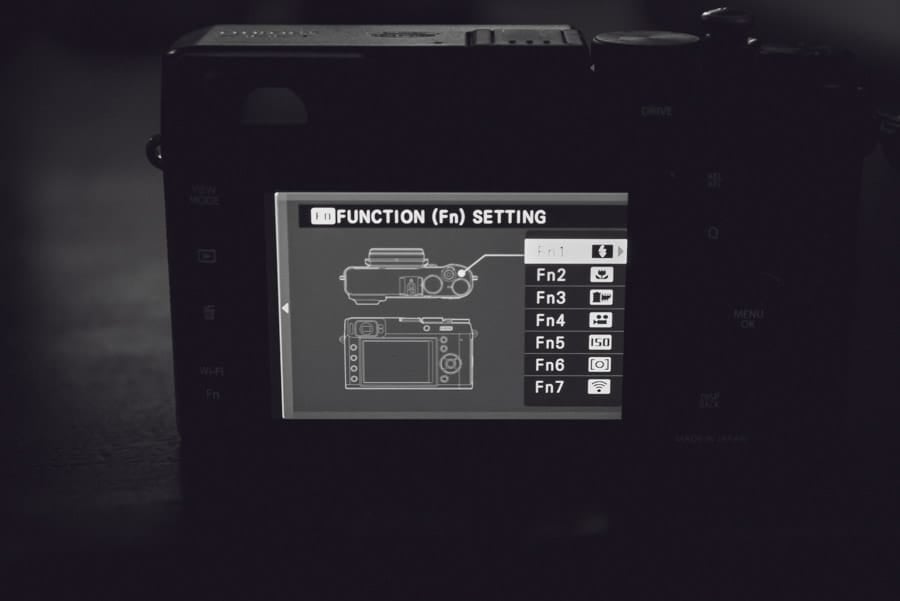
That’s my Q menu. Is anyone doing anything different? Please share in the comments.
To learn more about how I use the Fuji X100T, check out my full review.
| **This website contains affiliate links. We will earn a small commission on purchases made through these links. Some of the links used in these articles will direct you to Amazon. As an Amazon Associate, I earn from qualifying purchases. |