One of the great features of the Fujifilm cameras is the ability to control and manipulate the film simulators to give you incredible classic looks that are ready to go straight out of the camera.
This isn’t something I’ve gotten into too much over the years since I’ve always liked editing by hand and experimenting with different looks on the RAW files in post. But as I get busier and busier with work and kids, simplicity is the new trend in my life.
Lately, I’ve been exploring the different JPG recipes for Fujifilm files that are out there on the inter-webs dot coms with my web computer browser, using my AOL disk. 🙂
This post is mostly about some JPG recipes I found on FujiXweekly. Actually, I didn’t find it, a friend exposed me to these, so I want to expose you to what Richie is doing over there. It’s a fantastic resource. Hopefully, you can have as much fun with what he’s built as I’ve been having.
So go over to his site, and explore the different looks and presentations that he has.
This post is mostly about shooting with his recipes on the X100V and all the shots in this post are straight out of the camera. I just add a little fade sometimes which I’ll show you how to do in Lightroom.

The Dark Art Of FUJIFILM JPG Manipulation
While I was never into the dark art of using JPG manipulation in the older cameras (I never felt the tools were interesting enough to make it worth fully committing), today things are different.

Over the last few years, Fujifilm has enhanced the JPG editing tool. They’ve added all the different color chrome effects, they’ve added more control over grain, a new clarity adjustment, and a few new film simulations.
Most importantly they allowed you to store the WB Shift in the custom C1-C7 presets. I think that came in with the X-Pro3? I know my older X-T2 won’t let me do this so using the different recipes is a little more difficult.

The three looks I’ve been playing with from Fujixweekly are the new Kodachrome 64, the Kodachrome II, and the Fujicolor Superia 1600.
Are these close to the real thing?
Not really. But kinda sorta.
Are they still super fun unique and just as awesome?
Yeah, pretty much.
I’ll probably end up modifying these a bit to personalize them but they are nice as is.
How the Fujifilm Recipes Work
The Fujifilm Recipes work by adjusting the various settings in conjunction with the Fujifilm film simulations while shooting JPG.
The secret is to adjust the WB shift.
You can program up to 7 custom looks that you can swap between in your Q menu. On some of the older Fujifilm cameras, it’s a little more difficult since the custom profiles won’t save white balance adjustments, but that’s been fixed with the latest cameras, I believe starting with the X-Pro3.
Why use these custom looks?
Because Fujifilm typically keeps their stock film simulations fairly safe for the standard consumer, but with just a little push you can get some incredible and unique looks out of them.
The only downside is that you have to live in JPG land. Fujifilm would really have something special here if they would just give us a better base file to work with using these looks. A TIFF or a HEIC. But for now, this is still fun.
I think the GFX cameras let you shoot TIFF? Is that true? And do they retain the color recipes?
Fujifilm, please use the HEIC file format in future cameras.
Kodachrome 64 Fujifilm Custom Profile
The Kodachrome look is built around classic chrome. You keep the camera set with a daylight white balance and remove some blue but add in some red. Then adjust some of the color chrome settings and you’re pretty much good to go. It’s a great look to use as a daily driver but it does often come in a bit warm because of the forced daylight white balance.











Kodachrome II Fujifilm Custom Profile
Kodachrome II is an older look also based around Classic Chrome. Unlike Kodachrome 64 this one uses an AWB which makes it a little more versatile. This look works well with the blues and teals, but it probably could use a bit more warmth.
Even though it may not seem like it, this effect pushes the reds and reduces the blues with the WB Shift. By doing that you get a nice calm blue and almost peachy skin tones. Dress your kids in light blue or teal, with pink accents, and go to the pool or the beach. You’ll get an almost perfect triadic color scheme between the skin tones, the blues, and the pinks, which you see here. Very pretty with a calming pastel look.
For years Classic Chrome was all I used, it just works so well and this is a fantastic way to enhance it.
This look also can be done with the older X-T2, X-Pro2, or X100F.











Superia 1600 Fujifilm Custom Profile
The Superia look is more of an analog look that uses the clarity filter, so it’s helpful to have one of the new cameras with clarity. It’s also based around Classic Neg, so you’ll at least need an X-Pro3 or newer camera to use it.
It uses the Daylight WB with some WB shift adding some red and blue and also some heavy grain. Although I do find the Large Heavy Grain to be a little too much so I’ve turned it down to a Heavy Grain set to Small.
I haven’t found a Classic Neg look I love yet (it just looks too retro), but this gets close. I think this look would work better with clarity at 0 or no more than -1. Right now it’s set to -4 which sometimes can make it look like you’re shooting with a plastic lens.

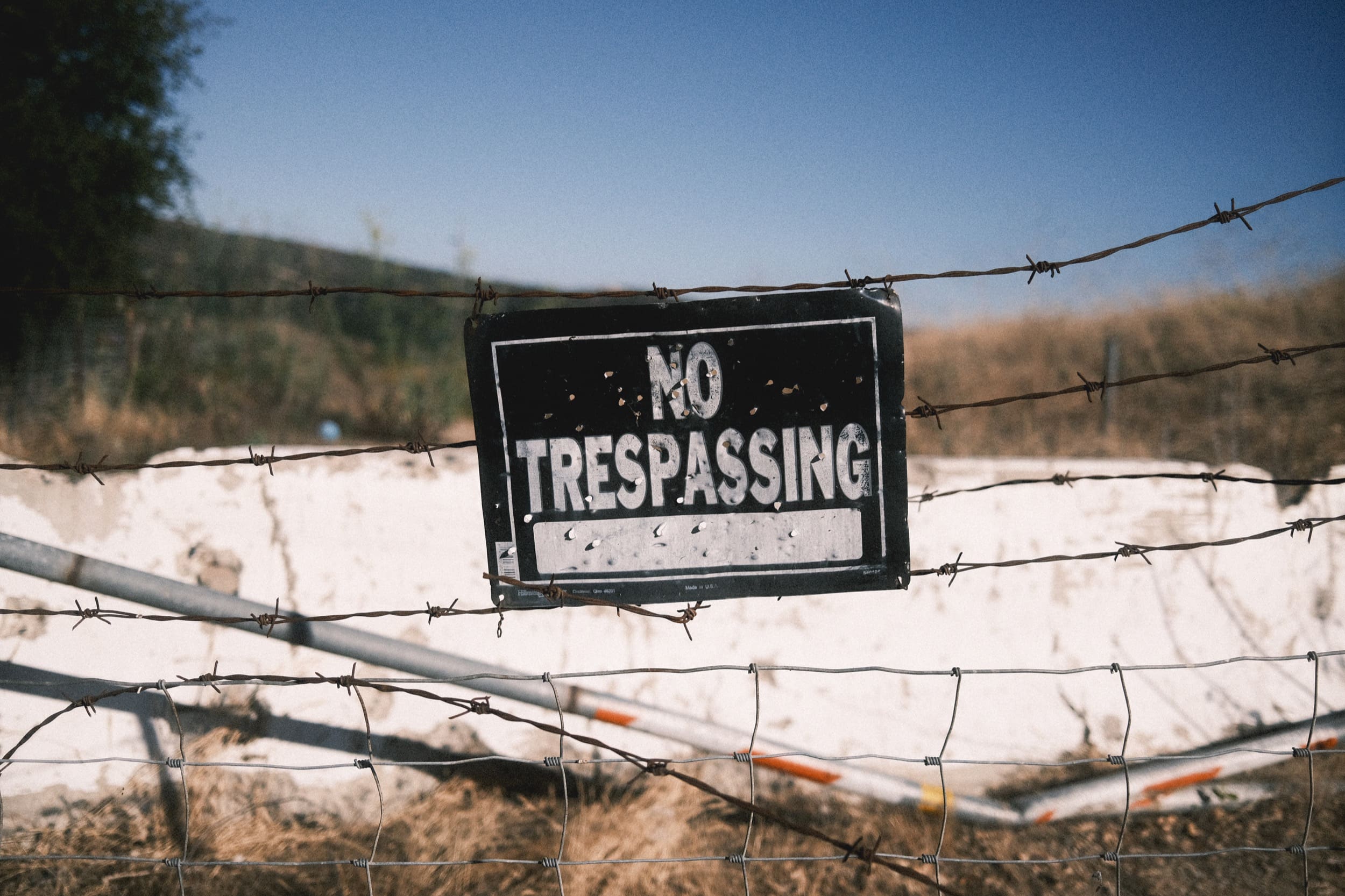
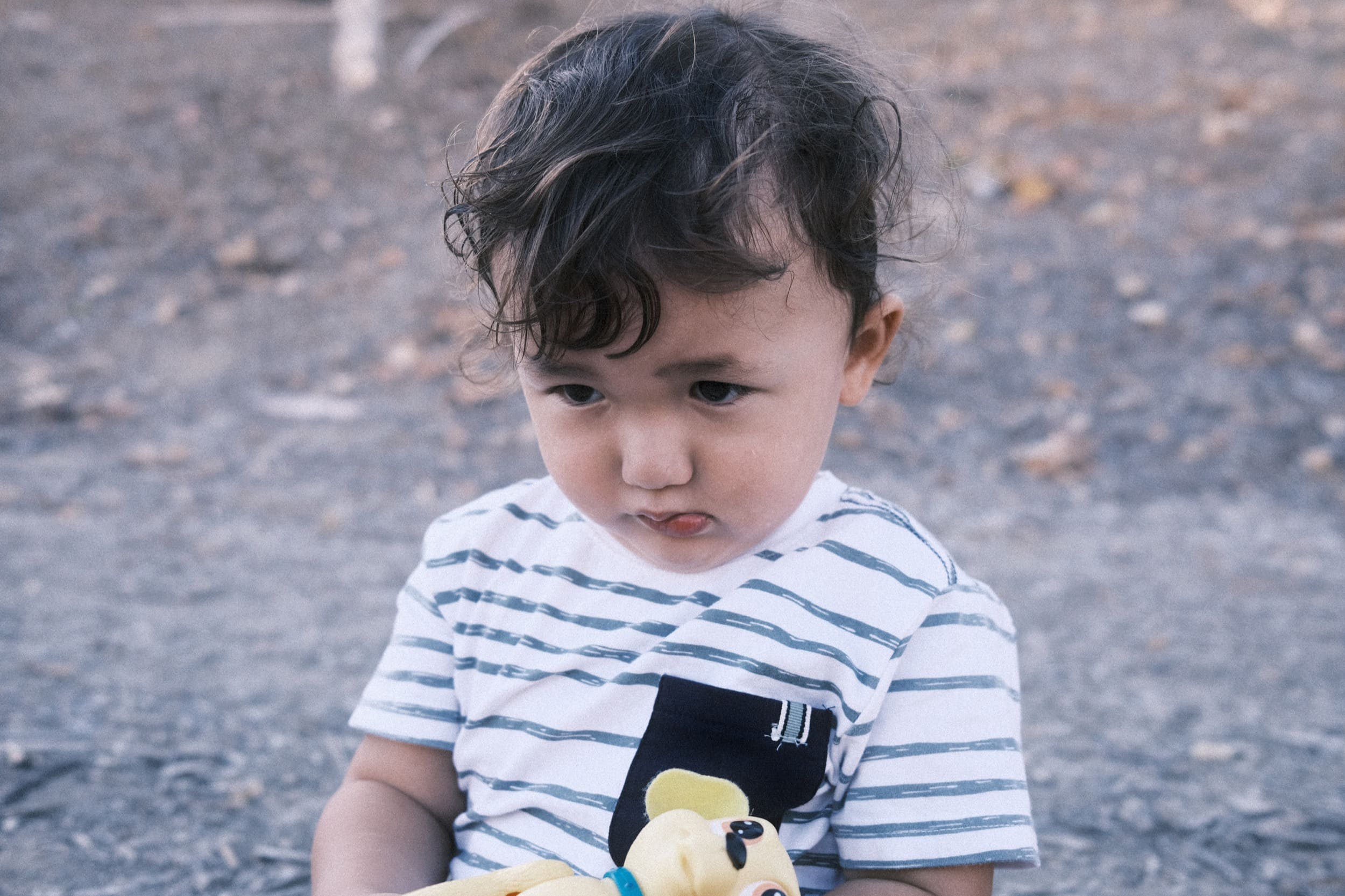





Can you match these looks with RAW files using the Lightroom profiles?
I’ve tried. It’s tough but I’m going to spend some time on it this year and see what I can come up with. The Lightroom profiles were never the same as what the Fujifilm in-camera engines would give you. The in-camera engine uses significantly more complicated color and tonal manipulation based on exposure and ISO, than what we get by just setting the profiles in Lightroom.
How To Get The Old School Film Look
Using the film simulators with the custom recipes doesn’t guarantee a cool 80s look or a fashion magazine look. Often it’s very situation and you’ll need to use the right film simulator recipe in the right environment. Or find the right color harmonies to go with the right film simulators. You’ll also still need to apply a fade-in post with a lot of the recipes.
Most of them look like lighter colors with light exposures and they don’t work so well with darker colors with a lot of saturation.
These shots don’t work well at all.


And I find it’s often best to just stick with B&W when shooting indoors at night.
This is an Astia+R look I built.



Once you learn what makes the best-looking images you can train yourself to shoot for that and you’ll get some super classic-looking shots straight out of the camera. It just takes a little time.
Enhancing The Look In Post
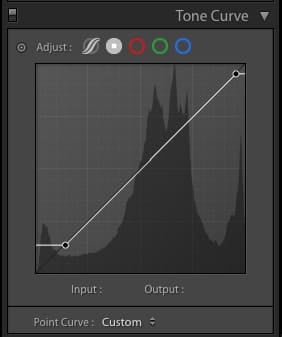
Fujifilm has yet to really add the ability to fade photos in the camera, so I like to add a little fade in Lightroom. I do this by just lifting the blacks a little with an Input and Output set to maybe 20. You can also really easily do this on Instagram. I usually add a 5-10 fade on all my photos on Instagram just to keep a consistent feel with the shadows.
The Kodachrome recipes sometimes look good with the highlights pulled down a bit too.
If you’re going to do anything in Lightroom you could also forego adding grain to your shots in-camera and instead add it in post. The Lightroom grain looks very good, same with Capture One, but I don’t do this.
So my workflow with these shots might involve bringing the photos into Lightroom for organization and backup, lifting the blacks a touch, maybe pulling down the highlights a touch if it works, maybe adding some grain, but I just do grain in-camera since I know I’ll always add grain anyway.
I also think I’m going to bring back the white border to my IG posts which helps to control the presentation.
Why Use These Color Recipes?
If you find you struggle with coloring your images and don’t like to spend a lot of time editing but still want to find or create your look and style, I recommend checking out what FujiXweekly has been doing or hunting down the other shooters who share their formulas. Find recipes learn from them and modify them to your liking or make your own. It’s a fantastic way of generating styles different from everyone else without needing a lot of time in post. Especially if you create a synergy between color harmony and the film simulators.
One thing to keep in mind, a lot of these looks require setting manual white balance, so it’s often hit and miss, and the looks can be very situational so there is a bit of a learning curve. But once you get it, the images are unlike anything you can generate with any other camera system.
To learn more about the X100V check out the Fuji X100V Review.
| **This website contains affiliate links. We will earn a small commission on purchases made through these links. Some of the links used in these articles will direct you to Amazon. As an Amazon Associate, I earn from qualifying purchases. |








