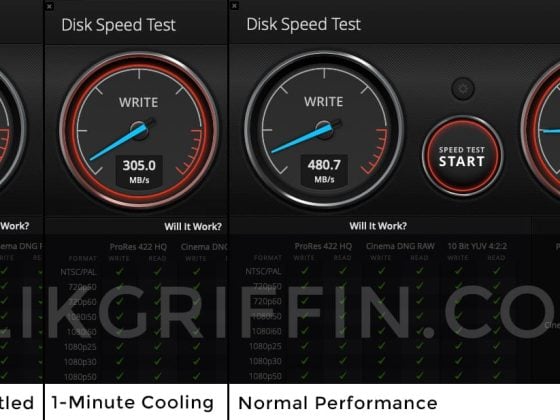The Canon EOS R5 features two memory card slots and is compatible with two different types of memory cards. It can take one CFexpress Type B and one SD UHS-II card.
CFexpress Type-B Cards – Use these as your primary cards, these are the fastest cards you can get for the Canon R5.
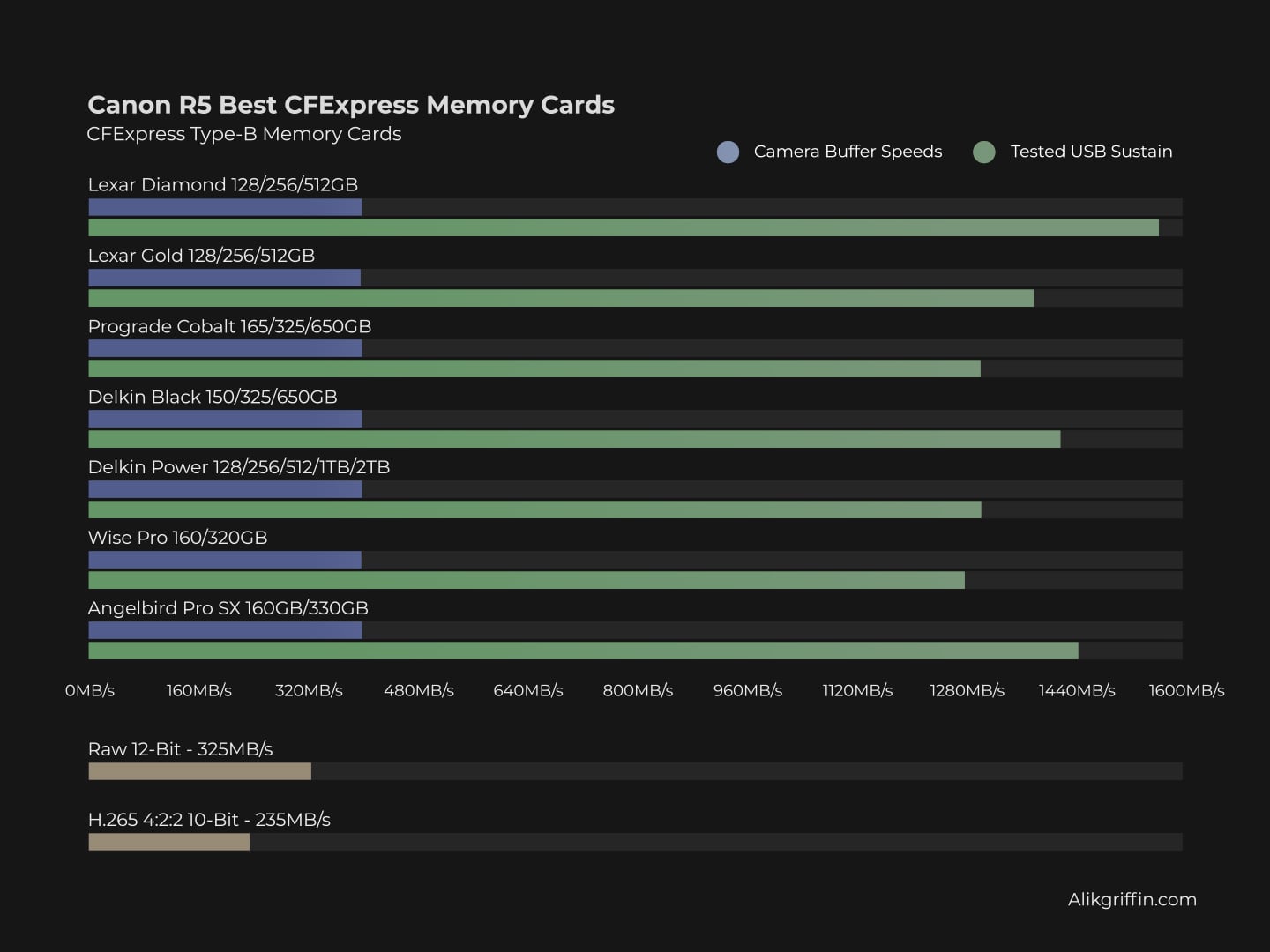
UHS-II V60 or V90 Cards – V90 cards won’t usually offer you any extra cost savings compared to CFeB cards, but V60 will and are great for casual shooters or videographers recording at lower bitrates.
To record RAW 12-bit or even the high frame rate H.265 codec, you will need to stick to CFexpress Type-B cards.
Grab a v60 card if you’re doing a lot of lower bitrate video recordings and some great cost savings.
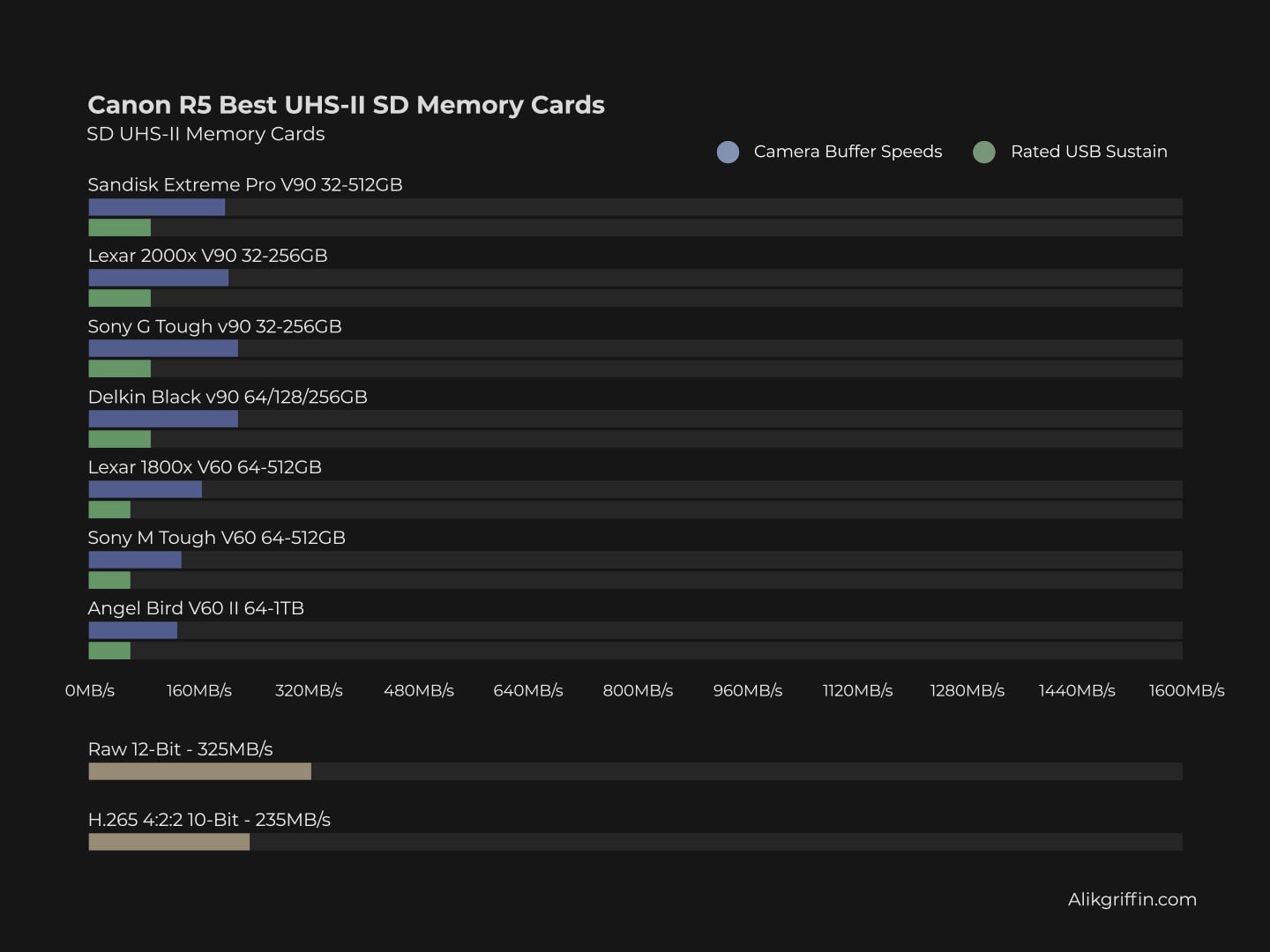
Best CFExpress Type-B Card Canon R5
Based on the benchmarks and how the Canon R5’s buffer is performing, you won’t need the very best cards like the Lexar Diamond Series or the Delkin Black. Those are great cards, but the Canon R5 doesn’t require that bleeding-edge speed. However, you can by all means buy those cards as they do have some additional features like more rugged builds and some different warranty perks.
For most people, here is what I recommend.
Lexar Gold cards are great and their 1TB and 2TB cards perform very similarly to the Diamond cards. The price is also great.
Lexar Gold CFexpress Type-B Memory Cards

Lexar Gold 128-512GB CFexpress Type B
Tested Write: 1410 MB/s
Tested Read: 1525 MB/s
Tested Sustain: 1382 MB/s
Lexar Gold 1TB-2TB CFexpress Type B
Tested Write Speed: 1642 MB/s
Tested Read Speed: 1695 MB/s
Tested Sustain: 1582 MB/s
Warranty: Limited Lifetime
See Details: Lexar Gold CFExpress Type-B Review
128-256GB
1TB-2TB
Delkin Power is another great option and their new G4 cards have some great specs and performance.
Delkin Power G4 CFexpress Type-B

Delkin Power G4 128-512GB CFexpress Type B
Tested Write: 920 MB/s
Tested Read: 1226 MB/s
Tested Sustain: 842 MB/s
Delkin Power G4 650GB-2TB CFexpress Type B
Tested Write Speed: 1588MB/s
Tested Read Speed: 1710MB/s
Tested Sustain: 1507 MB/s
Warranty: Limited Lifetime
See Details: Delkin Power G4 CFExpress Type-B Review
128-256GB
650GB-2TB
Best UHS-II Memory Card Canon R5
Sony Tough cards are great and perform well in the Canon R5 cameras. They also have a very rugged build that will last for years.
Sony G Tough V90 UHS-II SD Memory Card

The Sony G Tough v90 UHS-II SD memory card has a tough build and comes in sizes between 32-256GB.
Tested Write Speed: 258 MB/s
Tested Read Speed: 296 MB/s
Rated Sustain: 90 MB/s – 720Mbps
Warranty: Limited 5-Year Manufacturer Warranty
See Details: Sony G Tough V90 UHS-II Review
Sandisk makes some of the best SD memory cards and their Sandisk Extreme Pro V90 card is no exception. Both speed and reliability make it a great option for the Canon R5.
Sandisk Extreme Pro UHS-II SD Memory Cards

The Sandisk Extreme Pro UHS-II SD is one of the most popular and reliable high-performance v90 memory cards.
Tested Write Speed: 268 MB/s
Tested Read Speed: 293 MB/s
Rated Sustain: 90 MB/s
See Details: Sandisk Extreme Pro V90 UHS-II Review
Warranty: Limited Lifetime Warranty
Can you use UHS-I cards in the Canon R6? Yes.
Can you shoot 8k RAW video to UHS-II cards? No
There are various specs for UHS-II memory cards and they all run at different speeds, but these speeds are nowhere near as fast as CFexpress cards. UHS-II cards will bottleneck the performance of the CFexpress cards if you record them in a backup configuration. To keep the camera clearing the buffer as quickly as possible when running in a backup configuration, it will be important to buy the fastest UHS-II memory cards possible.
If you just want to shoot casually as a photographer, you can use just the UHS-II memory card slots, and even the slower v60 cards will work fine for casual work.
In-Camera CFeB Memory Card Benchmarks
These camera memory card speeds are taken by shooting a series of continuous bursts and then recording the time the buffer clears against how much data was written.
To see more benchmarks and specs for each card check out the CFeB Memory Card Guide.
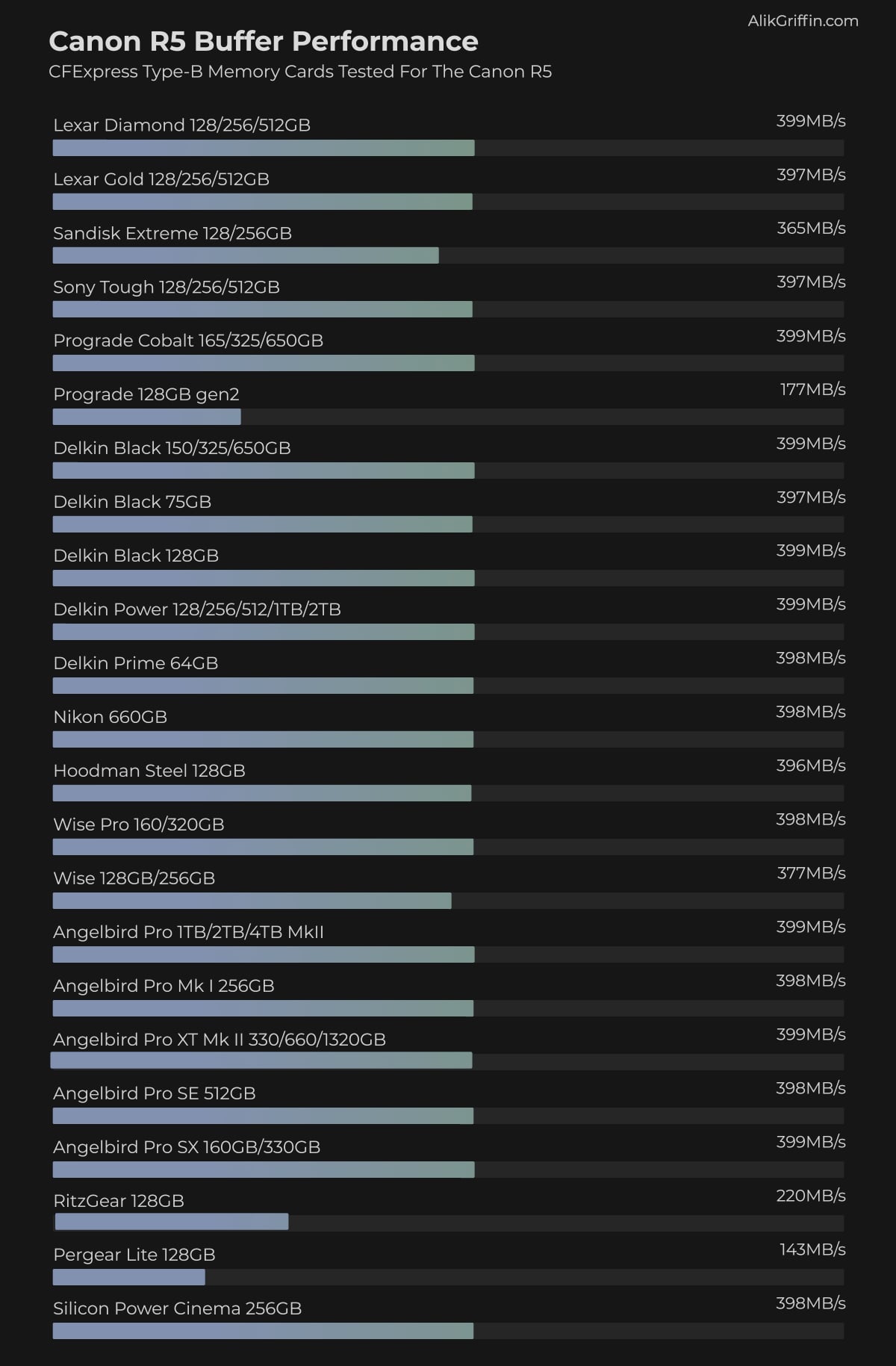
In-Camera UHS-II SD Memory Card Benchmarks
To see more specs and tests for each card check out the SD Memory Card Guide.
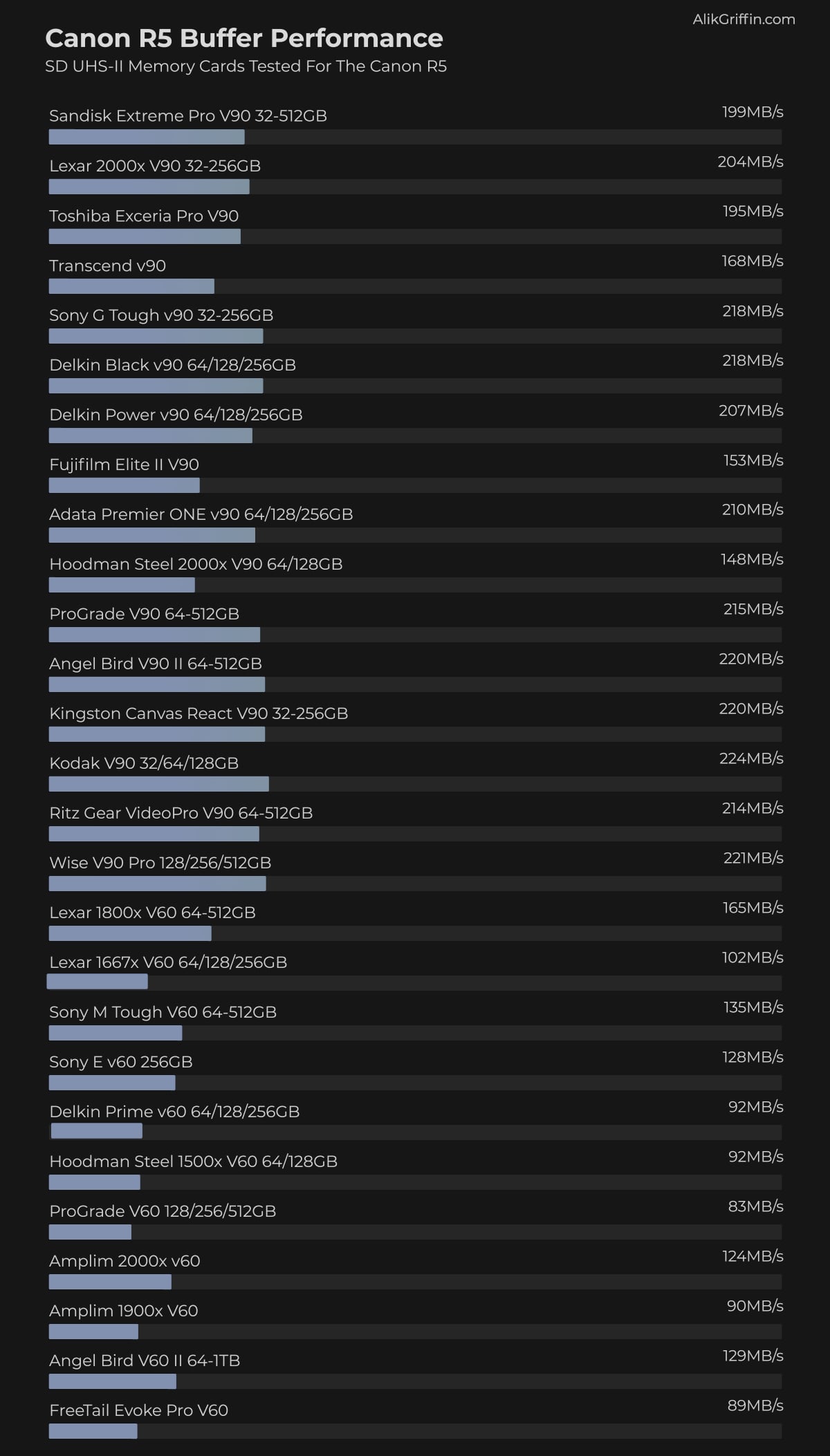
Also, check out the Must-Have Accessories For The Canon R5 guide.
Canon R5 Memory Card Setup
The Canon R5 has a few different settings on how you can set up a dual memory card configuration.
For Video
You can record video with redundancy to a second card, however, if you’re shooting RAW only the highest bitrate version of the RAW file will go to the CFexpress card and a lower bitrate will go to the second SD card.
If you are recording H.265 at a bitrate that is compatible with both CFexpress and SD cards, then the recording will go to both cards.
For Stills
You can record stills with the usual redundancy. RAW+RAW or RAW+JPG. There is even the new HEIF option available as well.
Keep in mind that if you are bursting RAW+RAW, the system will slow down to the speed of the SD card. So you will still need fast UHS-II cards for the second card slot if you’re doing a lot of bursting. This isn’t as important when shooting RAW+JPG since JPG files are smaller.
Do XQD Memory Cards Work For The Canon R5?
No. XQD cards will not work in the Canon R5.
Best CFexpress Memory Card Readers

There are a lot of different CFExpress memory card readers on the market now but not all of them will also take UHS-II cards.
Some support CFexpress + XQD, and some support UHS-II. There are Thunderbolt options, USB-C options, and USB-A options.
Here is a list of all the best CFexpress memory card readers and the other formats and interfaces they accept.
You’ll likely want one of the readers to take both CFexpress and UHS-II cards, which are currently only offered by Prograde.
Right now from all my tests, the Lexar Professional USB 3.2 Reader is the fastest memory card reader with my Intel MacPro. You can see it here on Amazon. I tested it on an Intel Macbook Pro.
| CFexpress Readers | USB-A | USB-C | Thunderbolt | XQD | CFexpress |
| Sony MRW-G1 | Yes | Yes | No | Yes | Yes |
| Sandisk | No | Yes | No | No | Yes |
| Prograde CFe+UHS-II | Yes | Yes | No | No | Yes |
| ProGrade XQD+CFe – Thunderbolt | No | No | Yes | Yes | Yes |
| Lexar | Yes | Yes | No | No | Yes |
| Delkin | Yes | Yes | No | No | Yes |
| Wise | No | Yes | No | No | Yes |
| Wise CFe + UHS-II | No | Yes | No | No | Yes |
Note: If you use an M1 Mac, either the Mac Mini or iMac, you will not get the maximum speed with these readers since those computers share the USB bus.
Canon EOS R5 Specs
| Sensor: Full Frame 45MP CMOS Processor: Digic X Continuous Shoot: 12fps Mechanical, 20fps Electronic Est. Buffer Size: 2.5GB RAW Shots To Fill Buffer: 180 RAW | 350 JPEG @ 12fps Max Memory Card Size: Any size, no limit. Time To Clear Buffer: 5:42 Delkin CFx Card Variable Size Of RAW Shots: 8k Datarate: 2600 Mbps | 325MB/s 4k Datarate: 1880 Mbps | 235 MB/s 1080p Datarate: 230 Mbps | 28.75 MB/s |
Best Cards For 8k Video
To shoot the maximum quality 8k video in the Canon R5, you will need CFexpress cards.
You can record 8k or 4k60 to a UHS-II memory card but you’ll have to record at the lower IPB bitrate settings.
The slowest CFexpress card has a rated write speed of up to 600MB/s, and the Canon R5 will record 8k RAW at 325 MB/s, so you don’t need to be too worried about which CFexpress card will work for 8k video.
Can you record 4k video to the UHS-II memory card slot?
We’re not yet sure which video formats Canon allows you to record in the UHS-II memory card slot. You will be limited since even the Canon 4k bitrates are very high.
Based on the specs, it looks like only some of the 4k 10-bit or 8-bit modes (likely the IPB settings) will work with UHS-II memory cards.
Canon EOS R5 Video Specs & Recording Modes
The video quality of the Canon R5 is very impressive, with a maximum bitrate of 2600Mbps in 8k and a max bitrate of 1880Mbps in 4k.
It also will have some of the best 1080p in-camera recordings with 230Mbps using H.265 at 10-bit 4:2:2.
Record Limit: 30 minutes.
Audio File Format: AAC, Linear PCM
| 8K Recording Modes DCI 8k RAW: 12-bit 24-30p | 2600Mbps DCI 8k H.265: 4:2:2 10-bit 24-30p | 680 to 1300 Mbps UHD 8k H.265: 4:2:2 10-bit 24-30p | 680 to 1300 Mbps DCI 8k H.264: 4:2:0 8-bit 24p-30p | 470 to 1300 Mbps UHD 8k H.264: 4:2:0 8-bit 24p-30p | 470 to 1300 Mbps4k Recording Modes DCI 4k H.265: 4:2:2 10-bit 24p-120p | 170 to 1880 Mbps UHD 4k H.265: 4:2:2 10-bit 24p-120p | 170 to 1880 Mbps DCI 4k H.264: 4:2:0 8-bit 24p-120p | 120 to 1880 Mbps UHD 4k H.264: 4:2:0 8-bit 24p-120p | 120 to 1880 Mbps1080p Recording Modes Full HD H.265: 4:2:2 24p to 60p | 28mbps to 230 Mbps Full HD H.264: 4:2:0 8-bit 24p-60 | 12 to 180 Mbps |
What’s the difference between DCI and UHD? Frame size.
You’ll see 4k or 8k thrown around a lot, but there are two different standards. DCI and UHD are two different standards that have dramatically different frame sizes.
DCI true 8k, or true 4k, UHD is more of what you would see as a broadcasted spec.
8k DCI: 8192 x 4320
8K UHD: 7680 x 4320
4K DCI: 4096 x 2160
4K UHD: 3840 x 2160
Canon R5 Memory Card Capacity – Record Times
There is no limit to the size of cards that you can use with the Canon R5. This means that you can use a 1TB memory card if that is required.
To figure out what size memory card for the R5 is best for you, here are the record times for the various bitrates based on a few memory card sizes.
This table shows the memory card capacity with different record settings.
The camera won’t tell you which bitrate it is recording at. You’ll have to match the bitrate and the setting with the chart above to know which setting produces which bitrate.
| Canon R5 Record Times | 64GB | 128GB | 256GB | 512GB | 1TB |
| 8K | |||||
| 8k 2600 Mbps | 3 min | 7 min | 13 min | 26 min | 53 min |
| 8k 1300 Mbps | 6 min | 13 min | 26 min | 51 min | 103 min |
| 8k 680 Mbps | 13 min | 25 min | 50 min | 100 min | 201 min |
| 8k 470 Mbps | 18 min | 36 min | 73 min | 145 min | 290 min |
| 4k | |||||
| 4k 1880 Mbps | 5 min | 9 min | 18 min | 36 min | 73 min |
| 4k 170 Mbps | 50 min | 100 min | 201 min | 402 min | 803 min |
| 4k 120 Mbps | 71 min | 142 min | 284 min | 569 min | 1138 min |
| 1080p | |||||
| 1080p 230Mbps | 37 min | 74 min | 148 min | 297 min | 594 min |
| 1080p 180Mbps | 47 min | 95 min | 190 min | 379 min | 759 min |
| 1080p 28Mbps | 305 min | 610 min | 1219 min | 2438 min | 4876 min |
| 1080p 12Mpbs | 711 min | 1422 min | 2844 min | 5689 min | 11378 min |
Canon R6 Bitrates Written as MB/s
Cameras typically write their bitrates as Mbps yet our memory card speeds are written as MB/s. There is a bit of a difference here between the two that must be understood.
This chart shows the Canon R5 bitrates written as MB/s. Even the slowest CFexpress memory card can write at a rated data rate of 600MB/s, which means even the slowest CFexpress memory cards (from the trusted brands) will be fast enough to record 8k RAW internally.
| Canon Bitrates Converted to MB/s | |
| Mbps | MB/s |
| 12 Mbps | 1.5 MB/s |
| 28 Mbps | 3.5 MB/s |
| 120 Mbps | 15 MB/s |
| 170 Mpbs | 21.25 MB/s |
| 180 Mbps | 22.5 MB/s |
| 230 Mpbs | 28.75 MB/s |
| 470 Mbps | 58.75 MB/s |
| 680 Mbps | 85 MB/s |
| 1300 Mbps | 162.5 MB/s |
| 1880 Mbps | 235 MB/s |
| 2600 Mbps | 325 MB/s |
| **This website contains affiliate links. We will earn a small commission on purchases made through these links. Some of the links used in these articles will direct you to Amazon. As an Amazon Associate, I earn from qualifying purchases. |