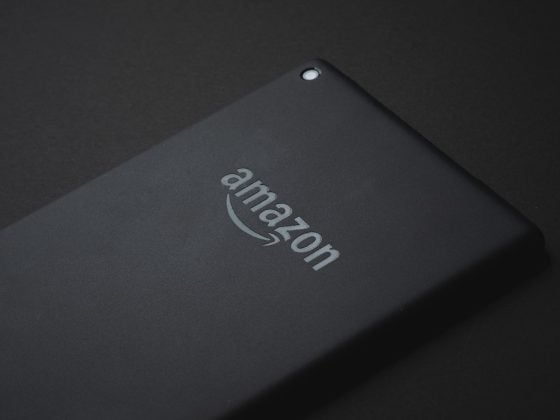This guide will help you decide what memory card to buy for the Samsung Galaxy S10 / S10+ or any of the Galaxy phones.
I tested each memory card in the Samsung Galaxy S10+ using the Disk Speed Test.
I usually use the A1 SD Bench, but it no longer works properly, so the Disk Speed Test gives the closest to very accurate results in a reasonable amount of time.
Since the hardware controller for the Samsung phone doesn’t change dramatically between each iteration, I’ve decided to keep just one page that will work for all the phones. One phone isn’t going to give dramatic results over the other, and this benchmark allows us to see how each card performs in comparison to other cards. However, I will continue to test each new phone and add it to this list.
Note: None of the Samsung Galaxy Smartphones utilize UHS-II technology, so don’t spend your money on such cards.
Recommended Micro SD Cards Samsung Galaxy S10 / S10+

Recommending cards for the Samsung Galaxy can be a little tricky because of the performance difference between different cards. For example, A2 cards are supposed to be faster for applications, but they show a slower speed when doing sequential read and write tests, but only with Android.
If you’re going to run applications off your card, go with A2 cards. There are a few options, and looking at the results, we see almost identical performance between the Sandisk Extreme A2 and Sandisk Extreme Pro A2 cards in Android. So consider the current price when looking at those two cards. Also, the A2 cards performed on par with the non-A cards when doing file transfers into a PC or Mac; they only slowed down in Android. The A2 cards theoretically will give you better performance with app usage, and that’s what I use in my S10+.
| Card Name | In-Phone Write | Read | Check Price |
| Sandisk Extreme Pro A2 128GB | 54MB/s | 79MB/s | Amazon |
| Sandisk Extreme A2 128GB | 55MB/s | 78MB/s | Amazon |
| Samsung EVO Plus | 42MB/s | 83MB/s | Amazon |
| PNY PRO Elite | 70MB/s | 74MB/s | Amazon |
Memory Card Benchmarks | Galaxy S10 / S10+
If you have the Samsung Galaxy S9 or S8, this chart is still relevant, but you can see my old test with the Samsung Galaxy S8 here.
I’ve tried to update this test with all the latest cards but also tested many of the older cards, like all the older Samsung cards, in case you have some lying around. Samsung is completely schizophrenic regarding branding and rebranding its cards, so keeping up is tough.
| Card Name | Class | Write Speeds | Read Speeds |
|---|---|---|---|
| Sandisk Extreme Pro U3 128GB | UHS-II | 73MB/s | 83MB/s |
| Sandisk High Endurance V30 128GB | UHS-I | 41MB/s | 84MB/s |
| Sandisk Extreme Pro U3 64GB | UHS-I | 75MB/s | 78MB/s |
| Sandisk Extreme Pro U3 A2 128GB | UHS-I | 54MB/s | 79MB/s |
| Sandisk Extreme Plus U3 64GB | UHS-I | 75MB/s | 80MB/s |
| Sandisk Extreme U3 A2 128GB | UHS-I | 55MB/s | 78MB/s |
| Sandisk Extreme U3 64GB | UHS-I | 55MB/s | 81MB/s |
| Sandisk Ultra U1 A1 128 GB | UHS-I | 32MB/s | 72MB/s |
| Sandisk Ultra U3 64GB | UHS-I | 30MB/s | 79MB/s |
| Sandisk Nintendo 128GB | UHS-I | 49MB/s | 49MB/s |
| Samsung Pro+ U3 64GB | UHS-I | 73MB/s | 75MB/s |
| Samsung Pro U3 64GB | UHS-I | 67MB/s | 74MB/s |
| Samsung Pro Select U3 64GB | UHS-I | 72MB/s | 75MB/s |
| Samsung EVO Plus U3 64GB | UHS-I | 42MB/s | 83MB/s |
| Samsung EVO+ U1 64GB | UHS-I | 20MB/s | 74MB/s |
| Samsung EVO Select U3 64GB | UHS-I | 40MB/s | 69MB/s |
| Samsung EVO Select U1 64GB | UHS-I | 23MB/s | 77MB/s |
| Samsung EVO U3 64GB | UHS-I | 40MB/s | 70MB/s |
| Samsung EVO U1 64GB | UHS-I | 22MB/s | 42MB/s |
| Kingston V30 A1 128GB | UHS-I | 40MB/s | 74MB/s |
| Kingston V30 128GB | UHS-I | 40MB/s | 74MB/s |
| ProGrade V60 64GB | UHS-II | 67MB/s | 79MB/s |
| Lexar 1800x 64GB | UHS-II | 37MB/s | 83MB/s |
| Lexar 1000x U3 64GB | UHS-II | 38MB/s | 79MB/s |
| Lexar 633x A2 V30 128GB | UHS-I | 38MB/s | 86MB/s |
| Lexar 633x U1 64GB | UHS-I | 24MB/s | 75MB/s |
| Lexar 300x U1 64GB | UHS-I | 24MB/s | 42MB/s |
| Delkin V60 64GB | UHS-II | 71MB/s | 77MB/s |
| Delkin V30 128GB | UHS-I | 43MB/s | 77MB/s |
| Delkin U3 64GB | UHS-I | 70MB/s | 74MB/s |
| Sony V30 128GB | UHS-I | 39MB/s | 75MB/s |
| Transcend A1 V30 128GB | UHS-I | 40MB/s | 79MB/s |
| Transcend Ultimate 633x U3 64GB | UHS-I | 42MB/s | 75MB/s |
| Transcend 400x U1 64GB | UHS-I | 24MB/s | 76MB/s |
| Transcend 300x U1 64GB | UHS-I | 24MB/s | 76MB/s |
| Transcend High Endurance C10 64GB | UHS-I | 21MB/s | 22MB/s |
| PNY Elite-X A1 V30 128GB | UHS-I | 45MB/s | 78MB/s |
| PNY PRO Elite U3 128GB | UHS-I | 70MB/s | 74MB/s |
| PNY Elite U1 128GB | UHS-I | 28MB/s | 76MB/s |
| Amplim A1 V30 667X 128GB Gold | UHS-I | 38MB/s | 80MB/s |
| Amplim A1 V30 667X 128GB Purple | UHS-I | 40MB/s | 81MB/s |
| Amplim A1 V30 667X 128GB Green | UHS-I | 41MB/s | 81MB/s |
| Netac Pro A1 U3 128GB | UHS-I | 37MB/s | 83MB/s |
| Netac Pro U3 64GB | UHS-I | 35MB/s | 69MB/s |
| Pariot U1 64GB | UHS-I | 20MB/s | 55MB/s |
Samsung Galaxy S10 / S10+ Specs
Interface: UHS-I
Maximum Write: 75MB/s
Maximum Read: 83MB/s
Video Specs: H.265 4k60 at 72Mbps ( 9MB/s) / 4k30fps 48Mbps ( 6MB/s)
Note About A1 and A2 cards
Although A1 and A2 cards are supposed to allow faster application performance for things like random read and write access, I was not able to find any test that could show any difference in speed between A1, A2 or non-A cards in Android. I only see a drop in performance in the Galaxy S10 when using A2 cards with sequential read and write speeds compared to what I’m seeing when testing with Crystal Disk or BlackMagic Speed Test on a desktop.
Android may use the A2 cache even for sequential reads and writes, whereas Windows 10 and OSX ignore this.
This comes down to some decision-making. You have to decide whether to improve application support with A2 cards or speed up sequential read and write speeds with non-A cards.
Other Cards To Consider
Kingston and PNY have rolled out A1 cards, but honestly, if you want application support, just stick with A2, and right now, Sandisk is the way to go for A2 memory cards. Sandisk is the leader of A technology, and it will still be until other brands adopt it.
I guess you could say it’s not really a tech but a performance rating, but companies have to upgrade their tech to increase this rating.
What Card I Used
I personally use the Sandisk Extreme A2 128GB card. It has good enough performance for photos and videos, which is mostly sequential reading and writing, but it also gives me the same performance as the more expensive Sandisk Extreme Pro A2 card.
The Sandisk Extreme A2 should also give me improved application support in case I ever decide to run a game or other application on my card.
There are a few more Sandisk Cards out there, but I’m having trouble getting them. I ordered the A1 variant, and they still sent me the A2 variant on Amazon. There are also Sandisk Extreme Plus A1 and A2 cards, but I’m having trouble finding them here in Japan. I’ll grab them next time I’m in the US.
Memory Card Ratings and Number, What It All Means
To help guide you with your next memory card purchase, here is a list of all the ratings and vocabulary you may find written on memory cards and what they mean.
A1 vs A2
A1 and A2 are new advancements in memory card technology to support memory expansion for better application support.
If you want to install applications or set up a cache on your memory card, A1 and A2 offer superior performance.
There is a difference between A1 and A2, and it is important.
A1
A1 was the first version of the first rating system that was dedicated to random read and write speeds. A1 memory cards have a minimum random read speed of 1500 IOPS and a minimum random write speed of 500 IOPS with a minimum sustained write speed of 10MB/s.
A2
A2 offers an improved random read-write performance by including a data caching system.
A2 memory cards have a minimum random read speed of 4000 IOPS, a minimum random write speed of 2000 IOPS, and a minimum sustained write speed of 10MB/s.
What are IOPS?
IOPS stands for “Input Output Per Second.” It’s a measurement of how quickly the card can access the data and is not related to the rate at which that data is transferred. This is relevant because applications often read and write a lot of small bits of data rather than large chunks like photos and videos. During these processes, the bottleneck comes down to how quickly the card can get to that data.
How do Micro SD Cards Compare to SSD drives?
Modern SSD drives like the Samsung 850 PRO have excellent performance with IOPS in the 100,000 range. The better drives can have an IOP performance of around 500,000 reads.
By comparison, our micro SD cards only do 4,000 reads.
So, if you’re doing some really demanding work on your phone or tablet, you always have the option to run an external SSD drive.
U1 / U3 / V30 / V60 / V90
The U1 to V90 class involves minimum performance with write speed in actual data transfer rates. The number represents a guaranteed minimum write performance.
U1 is 10MB/s, U3 is 30MB/s, v30 is 30MB/s, v60 is 60MB/s and v90 is 90MB/s
Some older cards also show a circled 10. This means it is a class 10 memory card with a minimum write performance of 10MB/s, similar to U1.
UHS-I vs UHS-II
I have yet to see a micro SD device that supports UHS-II micro SD cards. It’s common for cameras to support this speed class but rare for smartphones or tablets.
UHS-II memory cards have a second row of pins, which allows them to read and write significantly faster, sometimes up to 3x faster. This also improves the IOPS.
The only reason I could see justifying buying a UHS-II micro SD memory card is if you wanted to also use it in a camera via a micro SD to SD UHS-II adapter. The ProGrade cards come with this adapter.
Do You Need A1 or A2 Memory Cards
Whether you need A1 or A2 memory cards really depends on how you plan on using them. Most phones today come with enough memory to support the installation of any app you would ever need, and the phone’s memory is usually dramatically faster than what you get from these micro SD cards. There are some exceptions with some devices like the Kindle, but internal memory generally performs better.
You could install all your apps on your phone and then send only your photos and videos to your SD card, which would eliminate the need for A1 or A2 micro SD memory cards since photos and videos only write sequentially.
However, if you plan on running some apps off your memory card, or even if you do a lot of photo or video editing on your phone and your memory card is being used as some type of cache or external storage buffer to help with this process, then A1 or A2 cards can be helpful.
I personally would just go for A2 memory cards.
Conclusions
There are a lot more cards out there, but memory card brands and their branding change like the weather, and I try to stick with the most popular brands of micro SD memory cards that are readily available—or at least cards that are popular in the United States and Europe.
It would seem that Sandisk and Samsung are still the best brands for memory cards, and sticking with them is the way to go.
I’ll continue to update this list as I collect more cards or upgrade cards as micro SD memory card technology improves. Let me know if there is a really cool card I’m missing or something new I’m missing.
| **This website contains affiliate links. We will earn a small commission on purchases made through these links. Some of the links used in these articles will direct you to Amazon. As an Amazon Associate, I earn from qualifying purchases. |